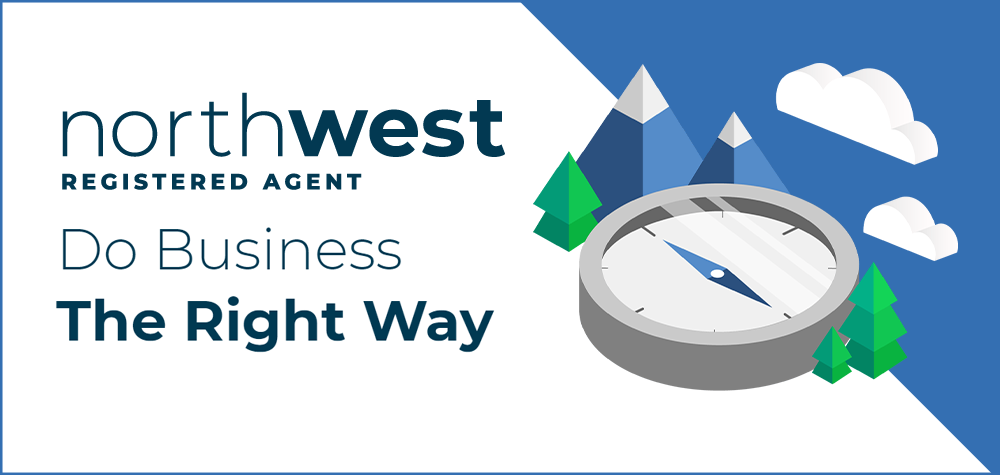Purchasing a USA or UK number from Vyke.com is a straightforward process. Here’s a step-by-step guide to help you through it:
Step 1: Visit the Vyke Website
- URL: Go to Vyke.com.
Step 2: Sign Up for an Account
- New Users: Click on “Sign Up” or “Get Started” to create a new account.
- Existing Users: If you already have an account, click on “Log In” and enter your credentials.
Step 3: Download the Vyke App
- Platforms: Vyke is available on both iOS and Android.
- iOS: Download from the App Store.
- Android: Download from the Google Play Store.
Step 4: Verify Your Account
- Email Verification: Verify your email address if prompted.
- Phone Number Verification: Enter your current phone number for verification.
Step 5: Purchase a Number
- Open the Vyke App: Launch the app on your mobile device.
- Navigate to “Numbers”: Tap on the “Numbers” tab or section in the app.
- Select “Get a Number”: Choose the option to get a new number.
- Choose Country: Select “USA” or “UK” from the list of available countries.
- Select a Number: Browse through the available numbers and choose one that suits you.
- Choose Subscription Plan: Vyke offers different plans based on your needs (e.g., monthly or yearly plans). Select the plan that works best for you.
- Payment: Enter your payment details to complete the purchase. Vyke accepts various payment methods, including credit/debit cards and PayPal.
Step 6: Confirm and Activate
- Confirmation: After payment, you will receive a confirmation email or notification.
- Activation: The number will be activated and available for use immediately in your Vyke app.
Step 7: Use Your New Number
- Making Calls: Use the Vyke app to make calls using your new USA or UK number.
- Receiving Calls: People can call you on your new number, and you will receive the calls within the Vyke app.
- Messaging: Send and receive texts using your new number through the Vyke app.
How to add credit to Vyke.com?
Step 1: Visit the Vyke Website
- Log In: Log in using your Vyke account credentials.
Step 2: Navigate to the Credit Section
- Dashboard: Once logged in, you will be on the main dashboard of the Vyke app.
- Credit Balance: Look for your current credit balance, usually displayed at the top of the screen or in the menu options.
Step 3: Add Credit
- Add Credit Option: Tap on the option to add credit. This is often labeled as “Top Up” or “Add Credit.”
- Select Amount: Choose the amount of credit you want to add. Vyke typically offers several predefined amounts you can choose from.
- Payment Method: Select your preferred payment method. Vyke accepts various payment options, including:
- Credit/Debit Card: Enter your card details as prompted.
- PayPal: Log in to your PayPal account to complete the transaction.
- Other Methods: Depending on your location, additional payment options may be available.
Step 4: Complete the Transaction
- Review Details: Verify the amount and payment method.
- Confirm Payment: Complete the transaction by following the on-screen instructions. You may need to enter a security code or verify the payment through your bank.
- Confirmation: After successful payment, you will receive a confirmation notification, and your credit balance will be updated instantly.